How to Create a Course - For Course Admins¶
Abstract
This article will walk you through the steps needed to create a course in the U.S. Cyber Range as a course admin. Please keep in mind that course admins have the ability to create courses directly and do not need to submit course requests in order to create a course.
If you would like to learn about how you can approve courses requested by instructors in the exercise area as a Cyber Range course admin, please see the article titled Course Approval.
Create a Course¶
-
Click on the "Create a New Course" Button
Please login to the U.S. Cyber Range and navigate to the Exercise Area. For more information on logging in, please see the article titled How to Login to the Cyber Range.
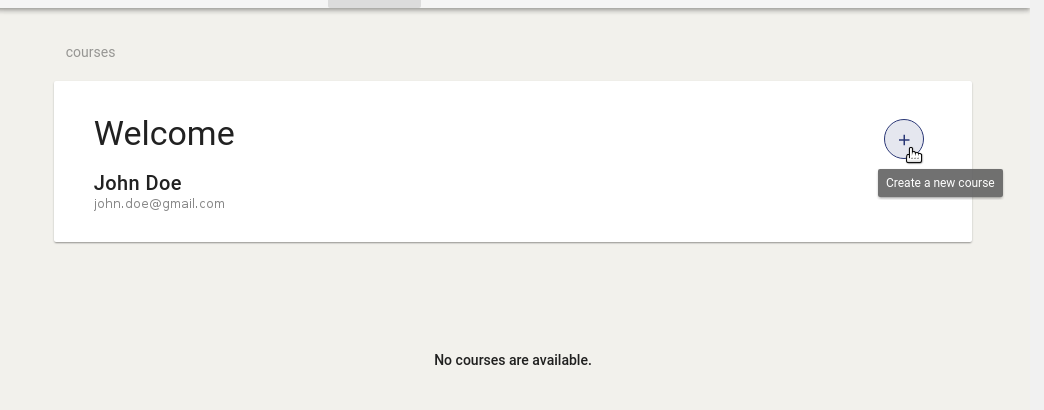
Once in, you will want to click on the "Create a new course" icon "+" to begin creating a new course.
-
Next, please click on the "course info" icon and fill out the course form
Please fill out all the fields in the pop-up box shown below. The course name and description are what your students will see once you've enrolled them. Please set the course's expiration date to shortly after the conclusion of the course; your organization will continue to be charged until the course is expired.
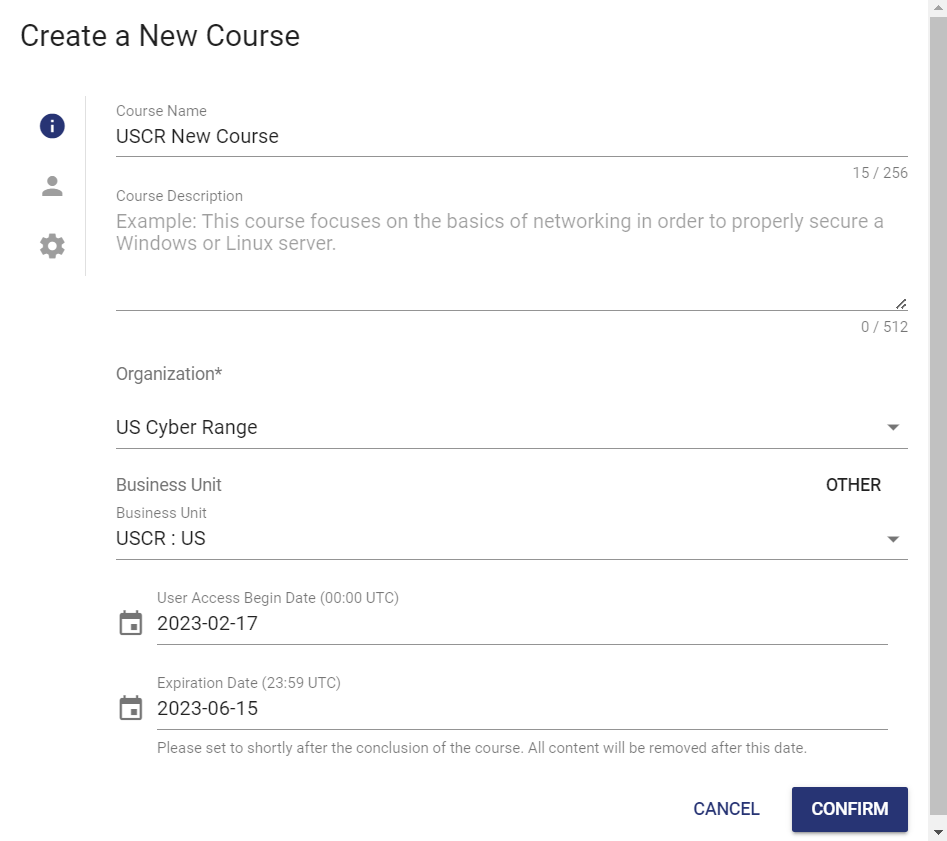
Recommended Course Expiration Dates
A course requested from January to April should have an expiration date of May 15th, a course requested from May to July should have an expiration date of August 15th, and a course requested from August to December should have an expiration date of December 15th.
A course requested from January to March can only be extended until June 15 of the same year, while any course requested from April to December can be extended until June 15 of the following year. Please see How do you change a course expiration date? for more information.
-
Select an Instructor for the course
Please click on the instructor icon to set an instructor for the course. You may set yourself as the instructor, select an existing instructor, or invite a new instructor to the course.
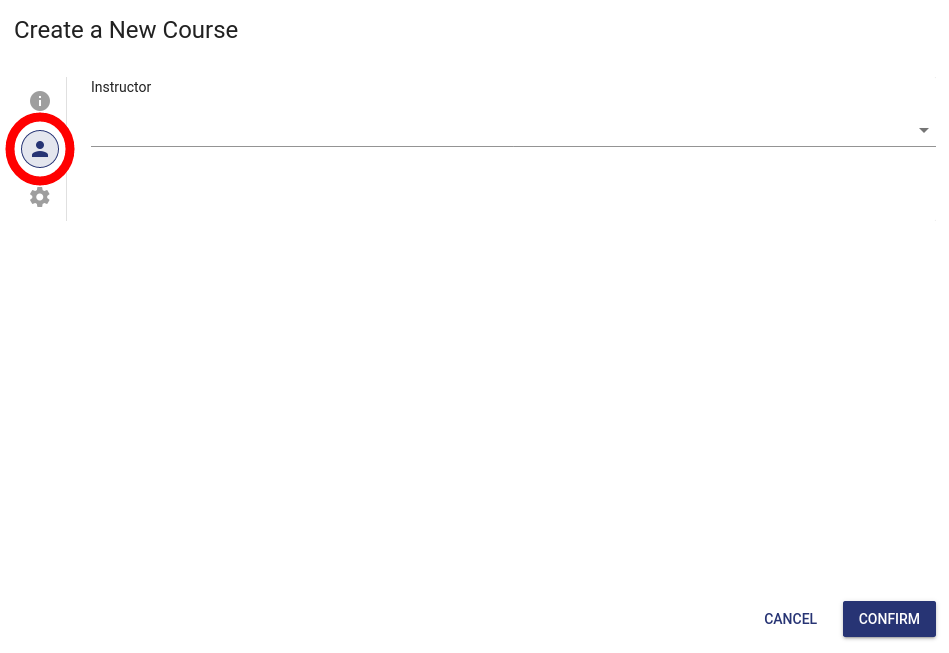
-
Review advanced settings for your course
Please click on the advanced settings icon to adjust the invitation email subject line, body, and add email variables.
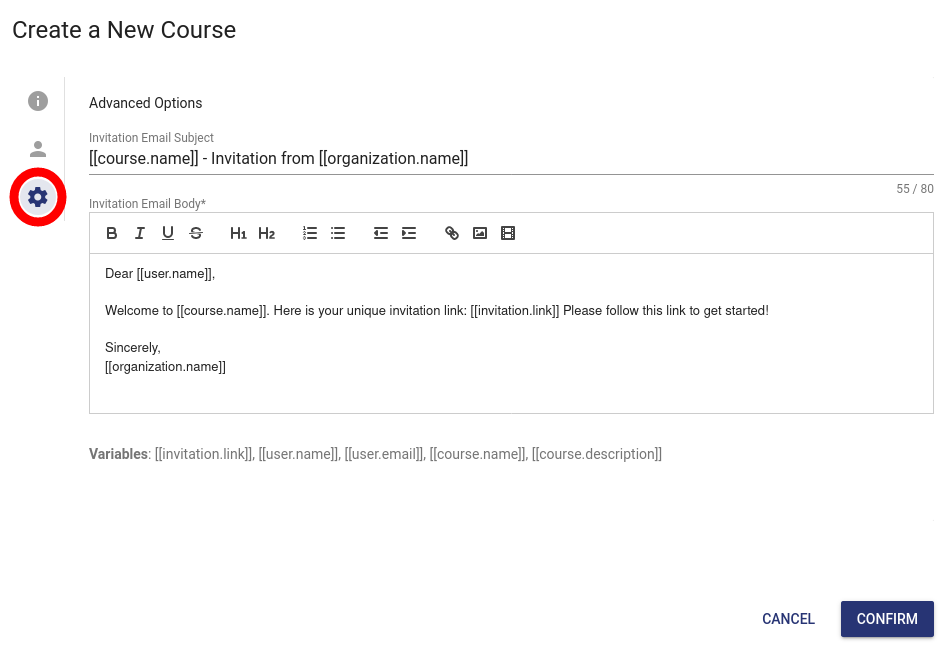
-
Create the Course
Once you are finished filling out the course form, please click on the "CONFIRM" button to create the course.
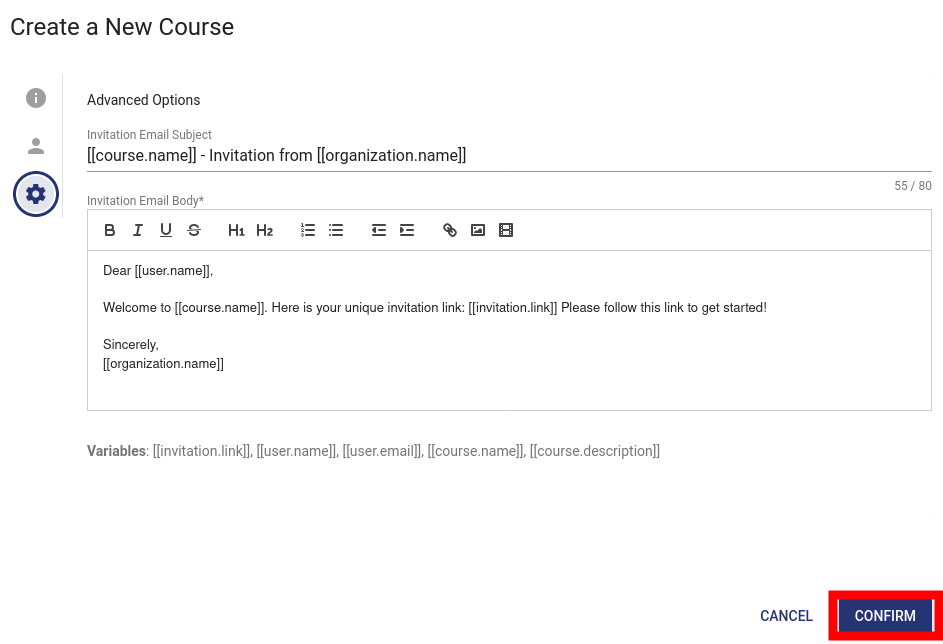
-
You should now be able to access your course from your exercise area homepage.
Default Course Expiration Dates¶
To reduce your costs we strongly recommend you set course expiration dates. Once your course expires, all enrollments and environments are deleted and no further costs are incurred by your organization. Below are the default end dates for courses based on when the course is created:
| Course Created In | Default End Date |
|---|---|
| January | May 15th |
| February | May 15th |
| March | May 15th |
| April | May 15th |
| May | Aug 15th |
| June | Aug 15th |
| July | Aug 15th |
| August | Dec 15th |
| September | Dec 15th |
| October | Dec 15th |
| November | Dec 15th |
| December 1st - 14th | Dec 15th |
| December 15th - 31st | May 15th of next year |
Important
While you can extend a course beyond the default end date, you cannot extend a course past your organization's plan end date. If you are unsure of your organization's plan end date, please contact your organization admin. Please see How do you change a course expiration date? for more information.
Have a Question? Contact Support¶
We're here to help you. If you still have questions after reviewing the information above, please feel free to submit a ticket with our Support Team and we'll get back to you as soon as possible.
Thank You for Your Feedback!